Build your first landing page
Create an account
Sign up here to create a new account.
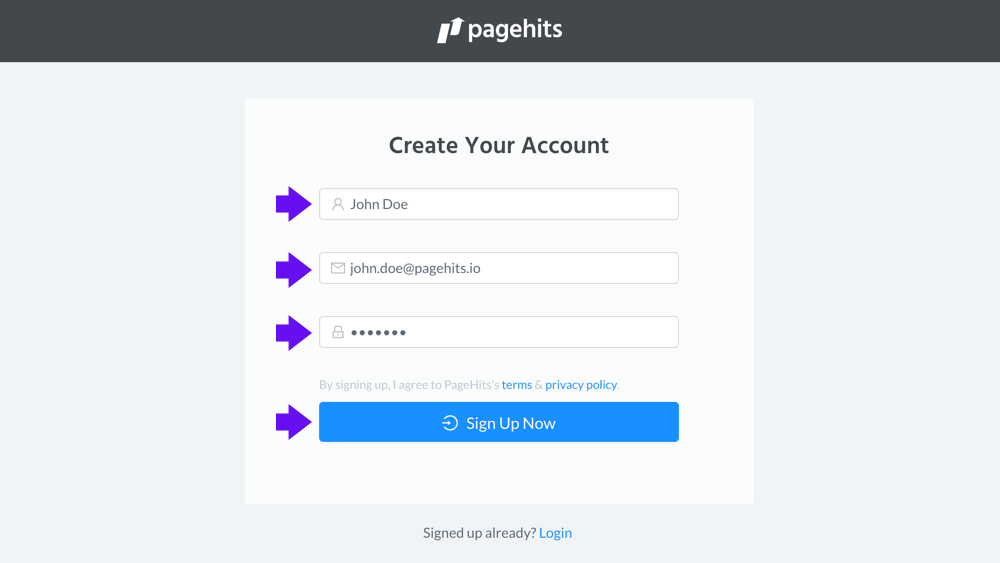
Your first page
Click on the button in the center of the page.
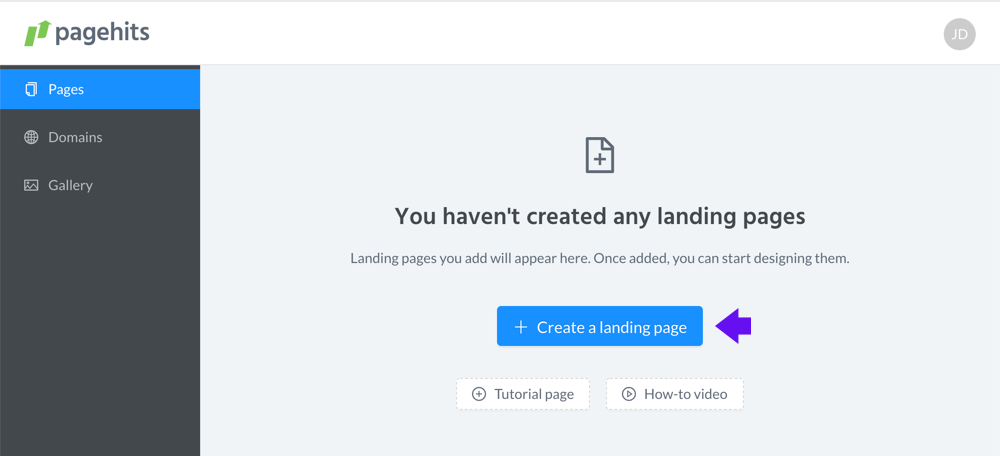
You’ve just created your first page. You can now change its name and optionally add a note about the page. When you’re ready, click on the “design” button to start designing your landing page.
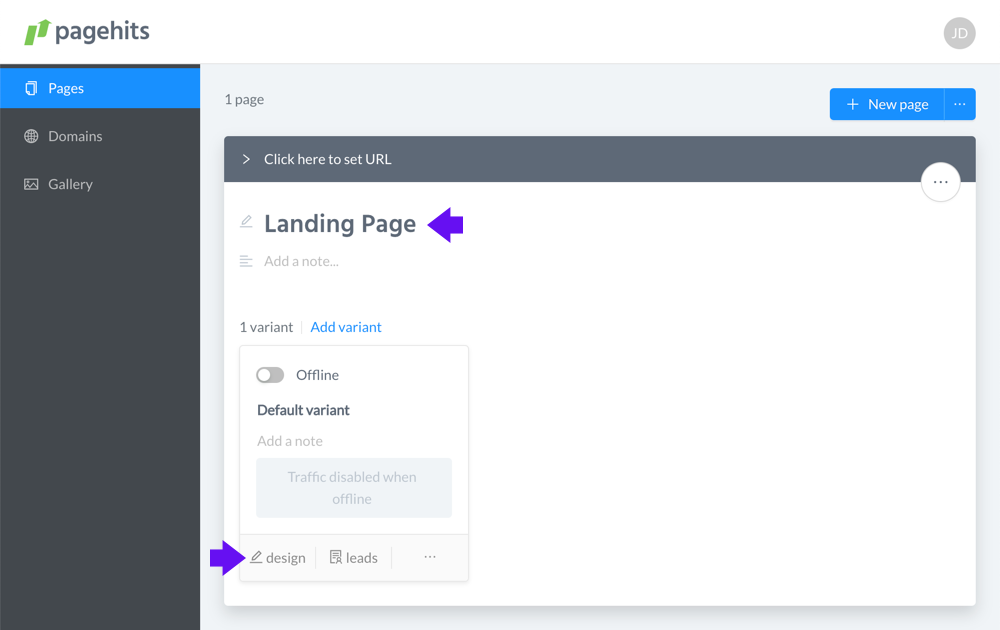
Adding blocks
Click on the “Add blocks” button to pull up the list of blocks.
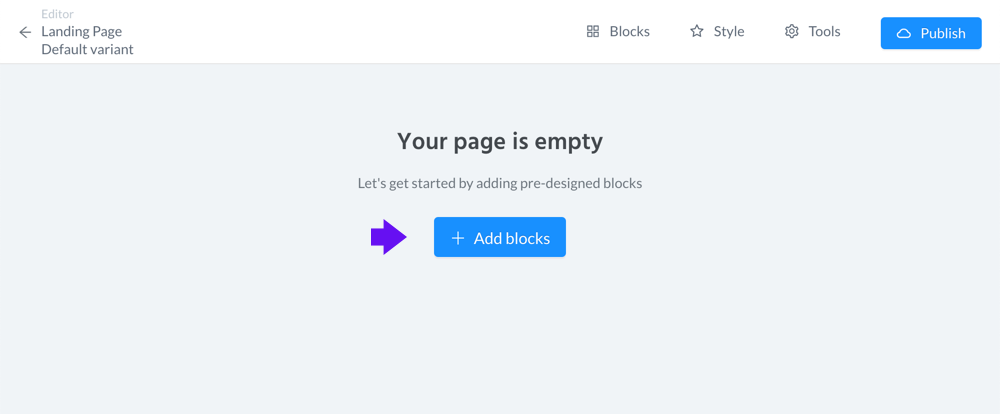
Choose the blocks based on the use-cases you need.
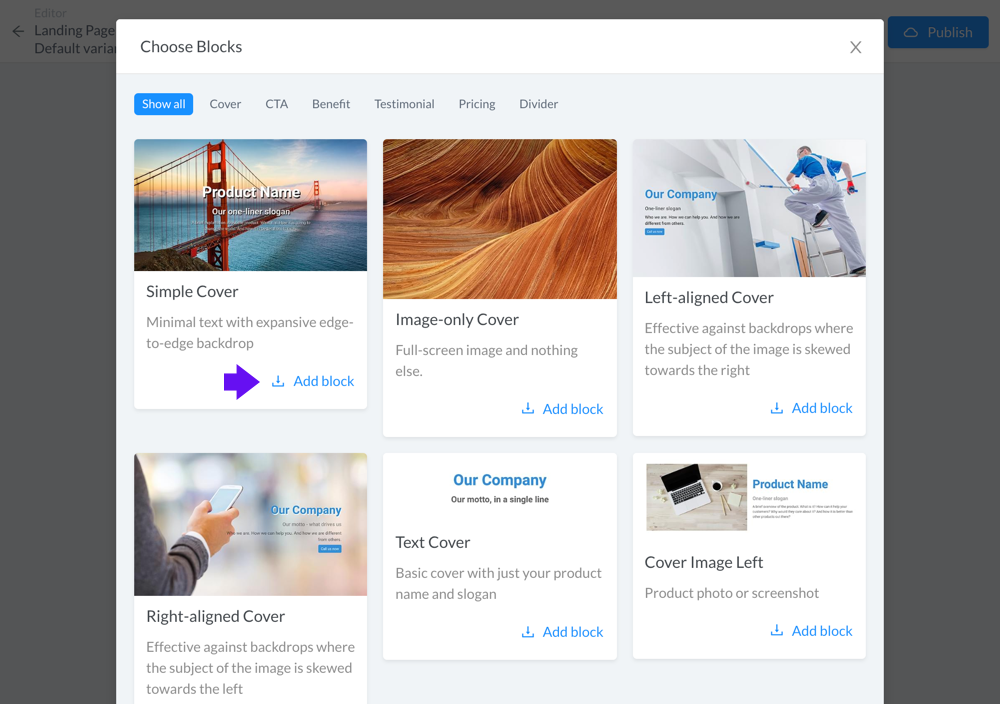
Once done, dismiss the list by clicking the close button to reveal the newly added blocks.
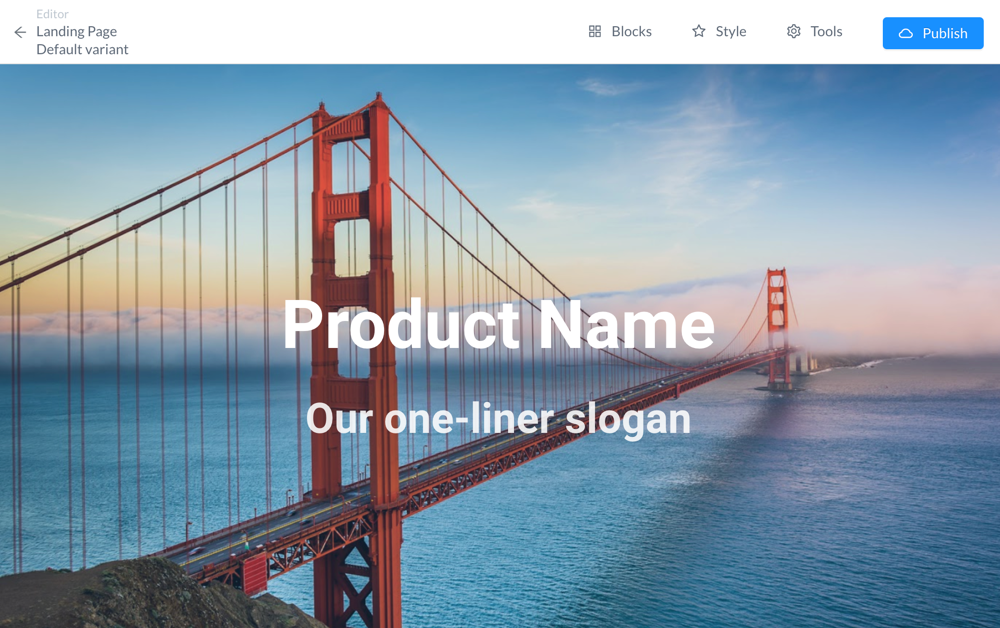
You can always add more blocks or delete them or rearrange the order of your blocks by pulling up your block list.
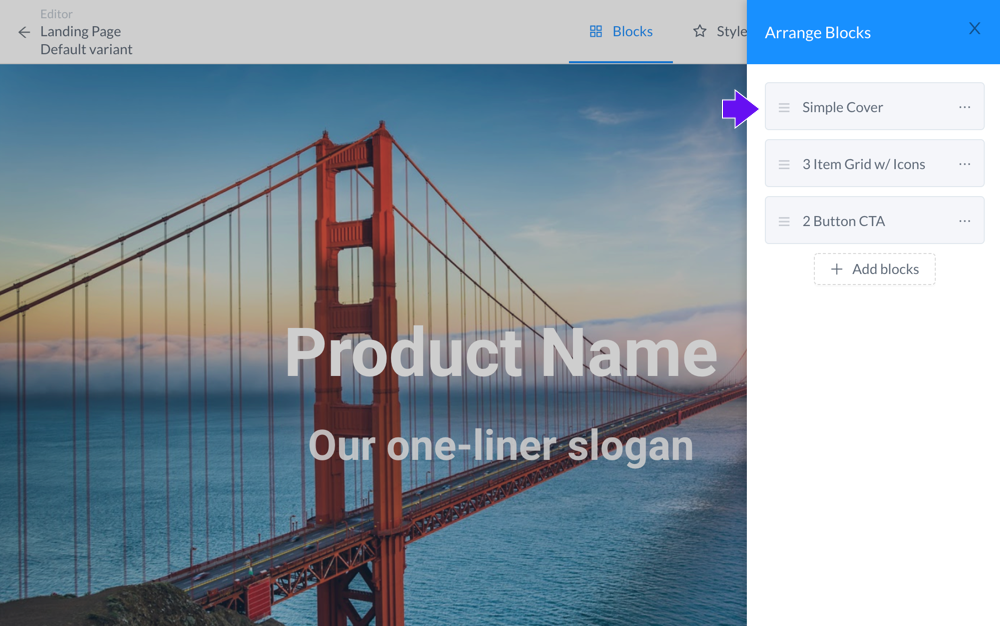
Choose a theme
You can customize the theme of your landing page from the “Style” button at the top of the editor.
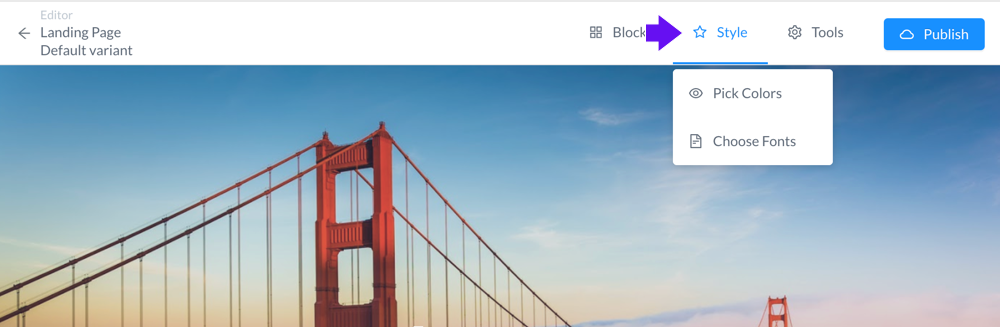
Choose from a list of fonts. Each selection in the list provides fast-loading font options for headers, sub-headers and regular text and ensures consistency across your page.
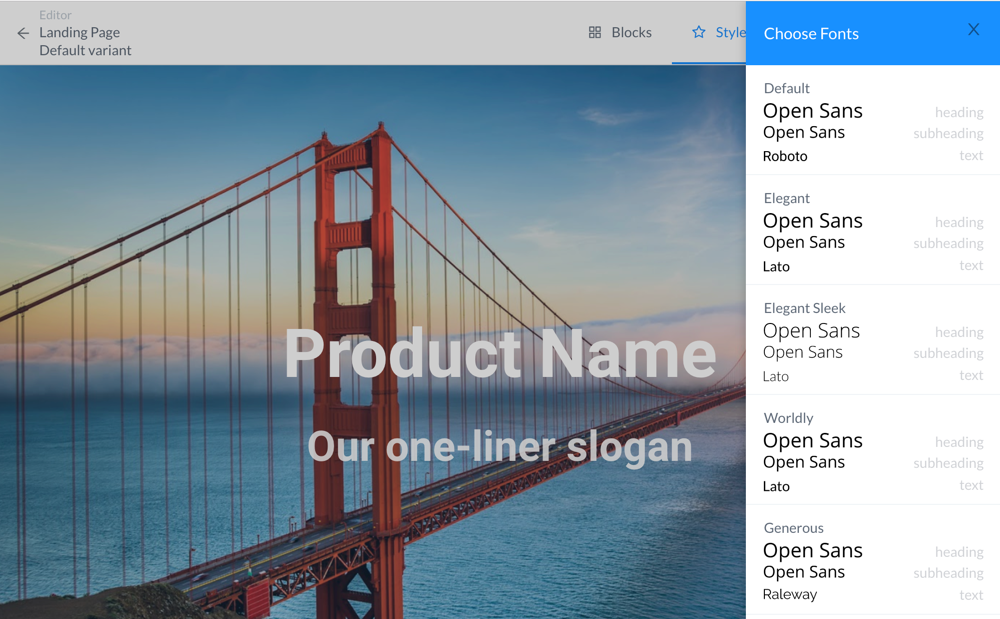
You can also choose a color theme from a list of available color palette. Each color palette provides a primary color, 3 accent colors, and 2 different shades of dark and light colored backgrounds.
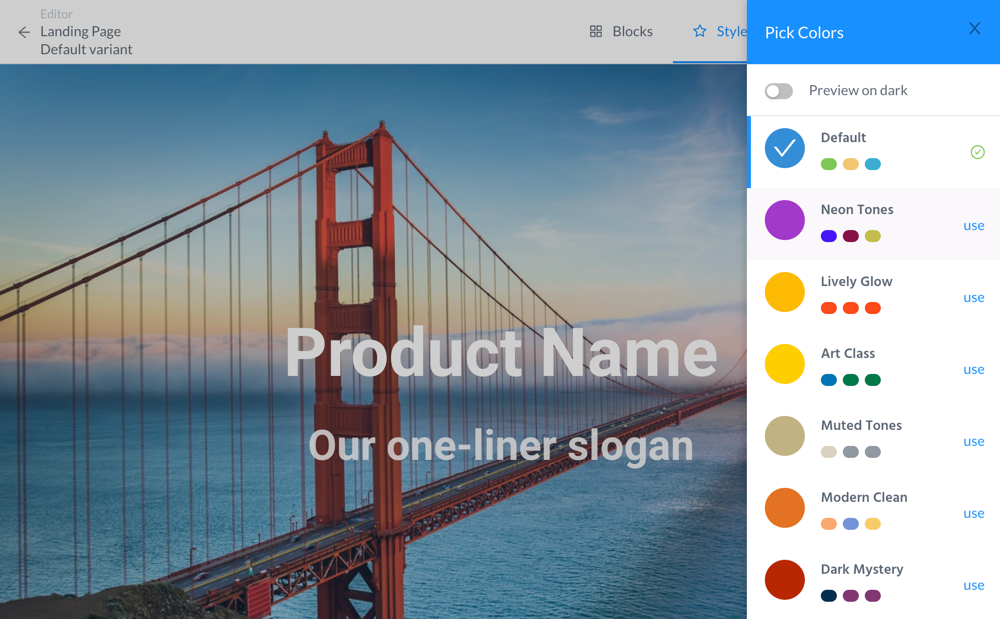
The rest of this how-to section is under construction. Please check back in a while.
